Data, which is actually shown on individual graphs, can specified via the 'Data Filter Settings' pop-up window which appears after clicking the 'Filter Data' icon in the ribbon bar. There are four fixed filter criteria ('follow-up visit', 'patient group', 'refraction group', and 'type of surgery' - background color: light-yellow) and four additional optional filter criteria boxes (background color: light-blue). Each of the optional filter boxes contains a drop down list of field names, which can be used to further narrow down the amount of data to be included in the actual graph.
There are 25 selectable filters in addition to the 4 fixed filters. Once you have chosen an optional filter field you will see a list of selectable parameters. The list of selectable items is populated by the content of your database.
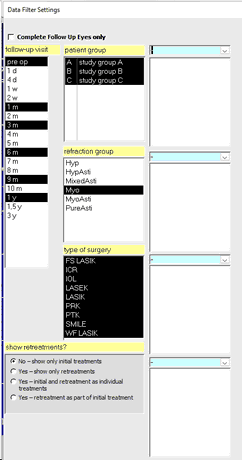
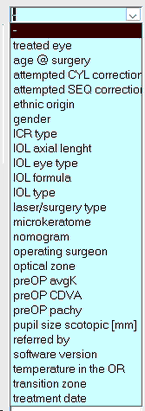
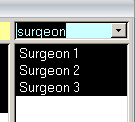
Besides the above described data filter settings there are options to show only initial treatments (default) or look at re-treatments separately, jointly or as final outcomes including re-treatments.
'Complete Follow Up Eyes only': The selections under 'month' depend on the current graph. All 'over time' graphs allow multiple selections (using Mouse + 'Strg'-Key) and can be further specified to show only eyes which have data on all selected follow up intervals.
'Show retreatments: Usually only primary treatments are displayed. Re-treatments can be shown separately, as individual treatment together with initial treatments or as part of the initial treatment.
'Show ony full correction cases': used in UDVA and near vision graphs to remove monovision eyes from the data set.
Note: More filter options may appear, depending on the selected graph. Trendline options will be available for all scatter plots. All wavefront based graphs have additional fields for wavefront type and pupil diameter.